Signals are meant to provide your Sales teams with high-level context on the leads' score they see in the CRM. They help build trust in the scoring system you built.
Signals are not configured to automatically reflect your model's logic, because your full model's logic would be very confusing to expose. They are meant to be configured manually, as an explainer tool. Only relevant information should be selected to be surfaced to your team.
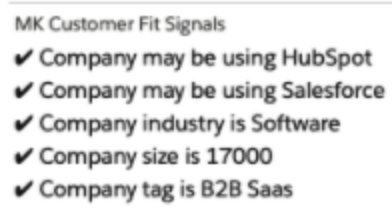
Standard signals are preconfigured by default in your HG Insights account. Start tweaking or adding signals to match the logic of your customer fit model!
How to add a signal to surface information to your Sales team? How to update customer fit signals?
Step 1: Duplicate your live model
Go to the Data Studio (studio.madkudu.com or through app.HG Insights.com > Predictions > Data Studio)
Duplicate the model marked as "live" (live models cannot be edited directly)
Name the duplicated model (we recommend using a name describing the purpose of the model, like 'MyAudience - MyConversion')
Step 2: Create Signal
In the model, navigated to Model > Signals
Please regularly save your work since an error in configuration will revert all signals to a previous state.
Click on Add signal group at the bottom of the page
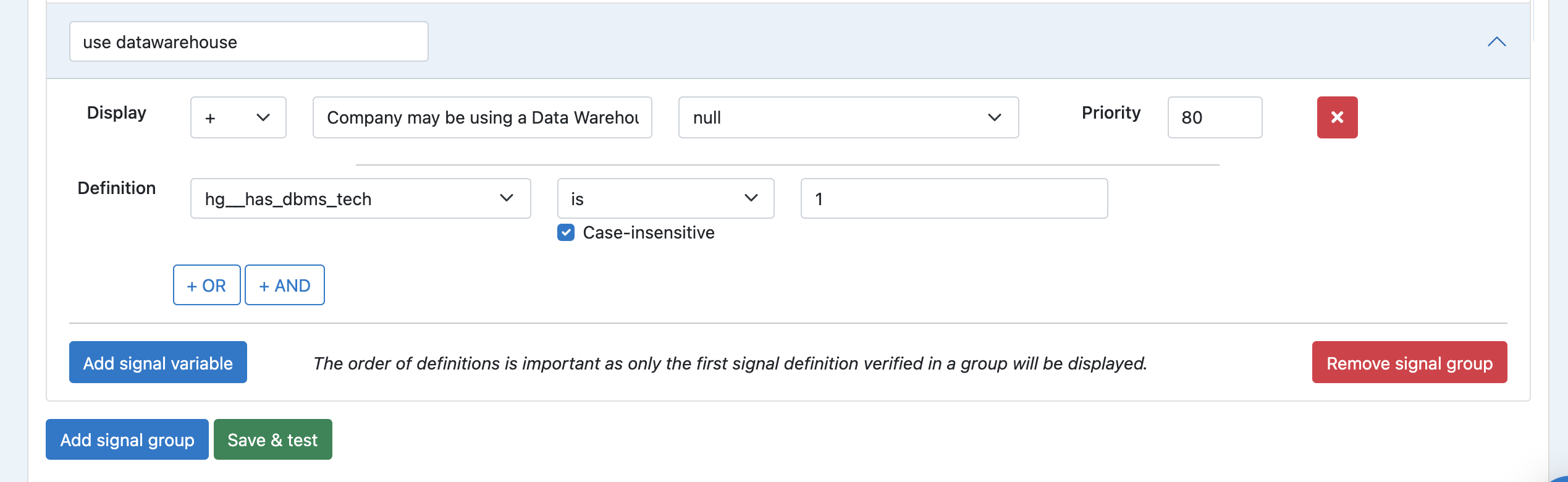
Give a title to the Group, descriptive of the traits used in this Group (Industry, Country...)
Fill in the Definition : Select a condition based on a Computation, condition and value
Fill in the Display : Select how the signal should be displayed
Signal direction: is it a positive or negative signal for Sales?
How the signal will look: What text should display?
If the signal should look like a predefined text WITHOUT any dynamic value, simply enter the text in the field input and select "NULL" in the last picklist

If the signal should look like a predefined text WITH a dynamic value, enter the text in the field input and select the computation value you want to display after your static text in the last picklist

Priority: between 0 and 100, how should this signal be positioned compared to other signals? Note that in your CRM only 10 signals are displayed total (5 positive, 5 negative).
Click on Save after each new signal is configured.
* Note that:
1 Group = 1 Signal
1 Group can include several rules
A lead can only fall in 1 rule per Group -> the order of the rules in a Group is important
Step 3: Check the signal on a few leads
Go to the Sample tab under Review
Look into some examples of leads to make sure your signal look good and there isn't any error in the logic.
Make sure the signal explains well the fit segment of each lead.
If you have a tree based model : If there’s a lack of explanation for a lead, the last columns tell you in which node the lead ended up for each tree. Click on the number of the node and you can go up the tree and see what split conditions the lead has been through. Create signals corresponding to these split conditions.
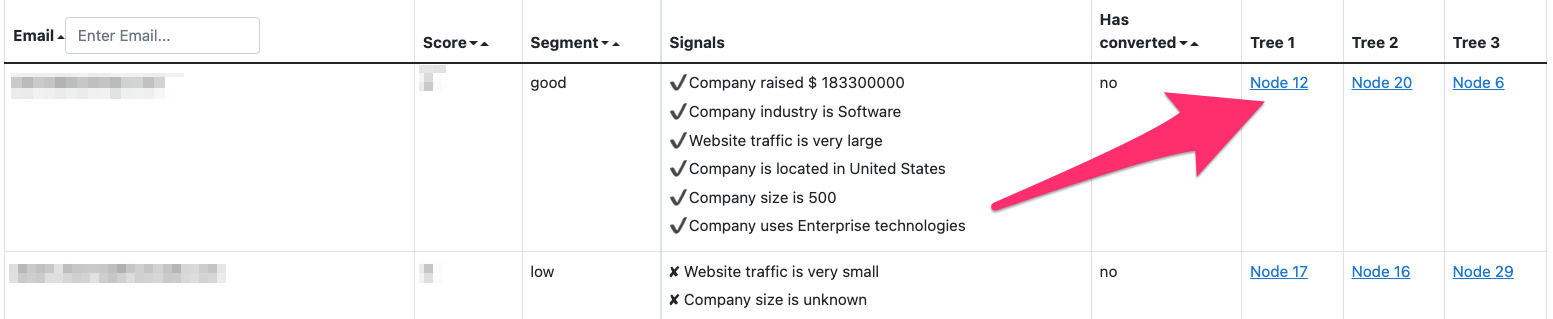
Step 4: Deploy new Signal to your live model
Keep these considerations in mind when deploying signals:
All your Leads, Contacts, or Accounts that are usually scored by HG Insights will get rescored with the next batch scoring (see when the next Analysis then Sync process should run in the Processes Page).
Adding, editing, or deleting signals that change the prospects signals may trigger automated workflows (out of HG Insights's control) in your CRM which are based on the customer fit or lead grade score (like your MQL workflow).
When you are ready, go to the Deploy tab
If the live model you are editing is flagged "Live as Standard", click "Deploy model as Standard Fit".
If the live model you are editing is flagged "Live as Multi-fit", follow this process.
To go further ...
How to build signals based on the decision trees (for decision tree based models): if a split condition of a node in a tree creates a node with a high conversion rate, it means the condition on this trait impacts the score of a lead positively.