Are you more of a visual learner? Head this way for our video!
Video tutorials are only available to users logged in to the HG Insights help center. Click here to learn how to create an account in the HG Insights help center.
Supported integrations
Salesforce
HubSpot
What is the Audience mapping and why is it important?
The Audience mapping allows you to define a specific population of Leads/Contacts. This definition will be used in the Data Studio to train a model or in the App to look at the performance of a model/segmentation in the Predictions section of the HG Insights App.
To have the best training for your models and to ensure there is not any bias, we are looking for the most diverse subpopulation amongst your leads. That's why we recommend defining an Inbound audience. Outbound leads are targeted depending on certain traits, which makes them similar to one another and would skew the model's predictions.
.png?sv=2022-11-02&spr=https&st=2026-01-09T14%3A37%3A39Z&se=2026-01-09T14%3A50%3A39Z&sr=c&sp=r&sig=Asx8TWLwZLmfxXCGRZQt7uMHtMFd4%2BQvqhqfExV8xyA%3D)
Frequent audiences built are: inbound, demo requests.
An important field to check to create an audience is leadsource. You can find the different values possible for leadsource in the Data tab of the App.
What is the Audience mapping used for?
Train and validate a model in the Data Studio on a specific population
.png?sv=2022-11-02&spr=https&st=2026-01-09T14%3A37%3A39Z&se=2026-01-09T14%3A50%3A39Z&sr=c&sp=r&sig=Asx8TWLwZLmfxXCGRZQt7uMHtMFd4%2BQvqhqfExV8xyA%3D)
Look at the performance of a model in the Predictions on a specific population
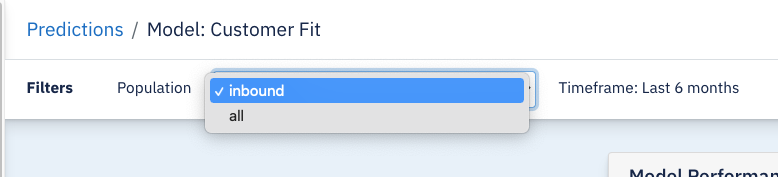
Creating and Editing the Audience mapping?
There Audience mapping can be found here: admin.HG Insights.com > Mapping > Audience mapping.

How to create a new Audience?
Prerequisites
You are a HG Insights user with Architect and Admin permissions
HG Insights needs to be pulling the CRM fields you'd like to map before adding them to the audience mapping. Typically, the fields where you track your lead source will be necessary. HG Insights pulls by default the standard Salesforce field leadsource, but if you use custom fields, you would need to pull them. Please follow instructions here.
Go to app.HG Insights.com > Mapping > Audience mapping
Click on Create new configuration
Select Create New

Enter a name for your audience (example: inbound) without special characters. You can use lower cases, upper cases and space.
Select conditions based on:
Source system (Salesforce or HubSpot)
Object (Lead or Contact)
Field (leadsource...)
Condition (is, is not, is any of, is none of, contains...)
Value
Check 'Case insensitive' (allows to find the value regardless of upper/lower case)

Tip: Example HubSpot inbound audience
.png?sv=2022-11-02&spr=https&st=2026-01-09T14%3A37%3A39Z&se=2026-01-09T14%3A50%3A39Z&sr=c&sp=r&sig=Asx8TWLwZLmfxXCGRZQt7uMHtMFd4%2BQvqhqfExV8xyA%3D)
Tip: Example Salesforce inbound audience
Add any other necessary condition by clicking on Add a new condition
If you are using multiple conditions, edit the condition logic accordingly
Example: $1 AND ($2 OR $3)
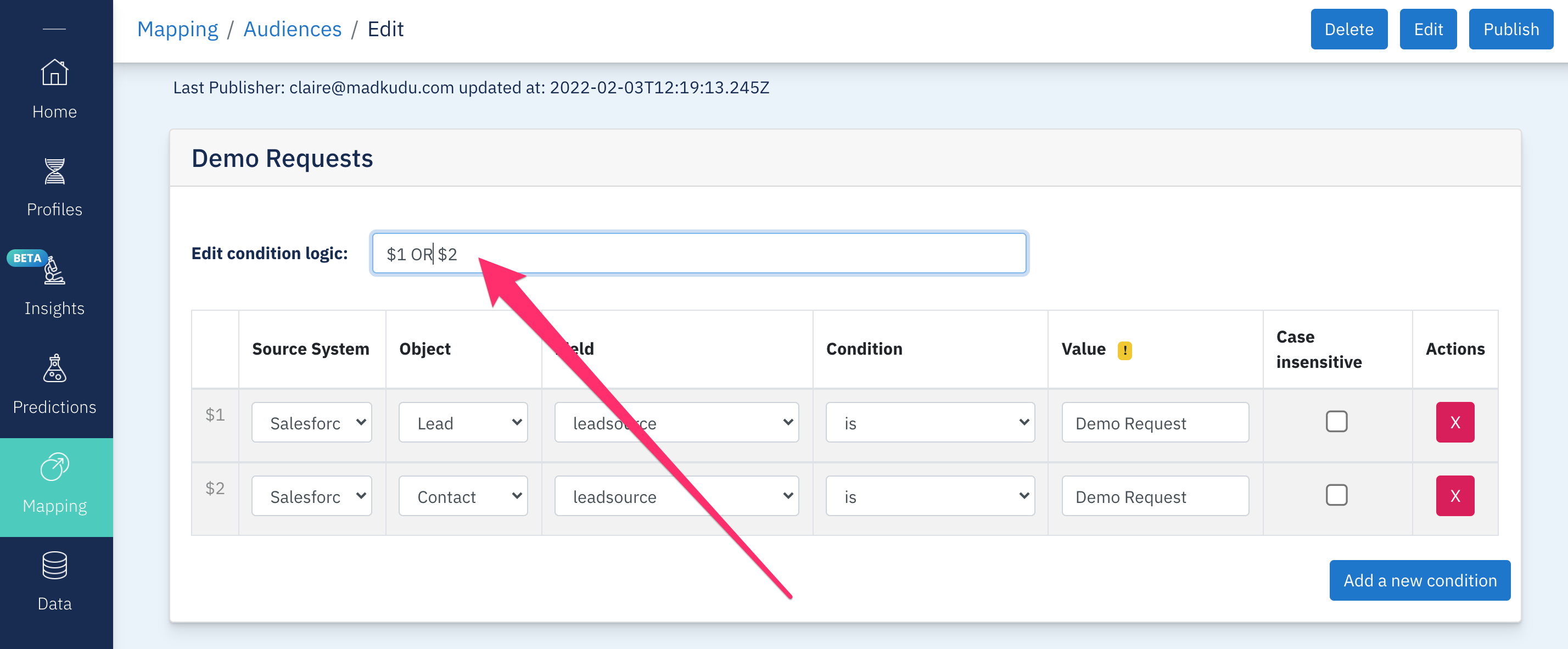
Tip: you can combine both Hubspot and Salesforce sources if some leads exist in one system but not the other one.
When you are done, click on Publish in the top right corner of the page
.png?sv=2022-11-02&spr=https&st=2026-01-09T14%3A37%3A39Z&se=2026-01-09T14%3A50%3A39Z&sr=c&sp=r&sig=Asx8TWLwZLmfxXCGRZQt7uMHtMFd4%2BQvqhqfExV8xyA%3D)
How to edit an existing Audience?
Prerequisites
You are a HG Insights user with Architect and Admin permissions
HG Insights needs to be pulling the CRM fields you'd like to map before adding them to the audience mapping. Typically, the fields where you track your lead source will be necessary. HG Insights pulls by default the standard Salesforce field leadsource, but if you use custom fields, you would need to pull them. Please follow instructions here.
Go to app.HG Insights.com > Mapping > Audience mapping
Click on any of the Audience
At the top right, click on Edit
Once you're done editing, click at the top right on Publish
What's next?
You should receive an email of success or failure within a few minutes.
In case of success: Congrats! Your audience will be available in the App and in the Studio after the next time map has run on the Process page (estimation : in the next 4-8 hours)
In case of failure : Contact your onboarding team with a screen capture of the error so they can help you move forward!
FAQ
Is there a limit to the number of audience mappings I can create?
No, you can create as many audience mappings as you need.
Troubleshooting
If you get a 500 error, please make sure you are still logged in. Note that by refreshing the page, your configuration will be lost
If you get a 404 error, please make sure
all input fields have a value (audience name, logic, value..)
no special character like "/" , " ' " is used in the audience name
Still having issues? Please send us a message to product@madkudu.com with the configuration you are trying to publish and we'll get to you as soon as we can.